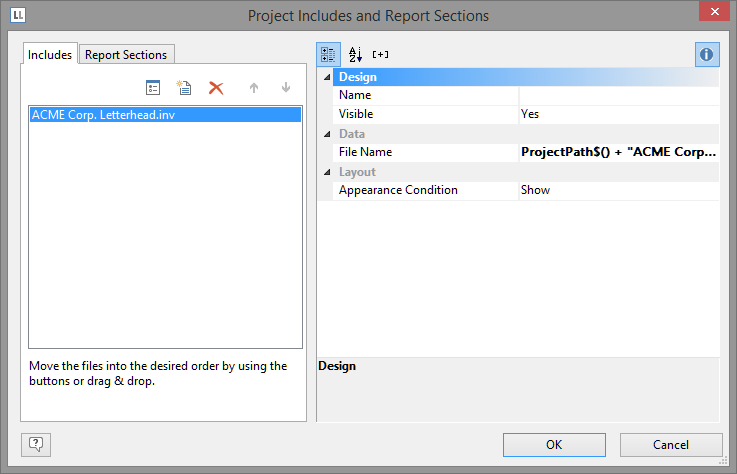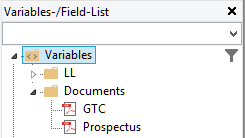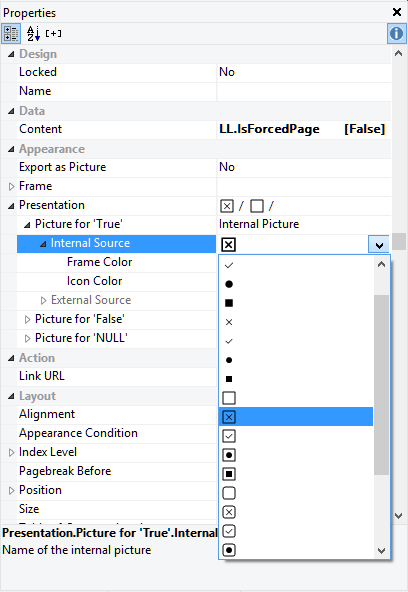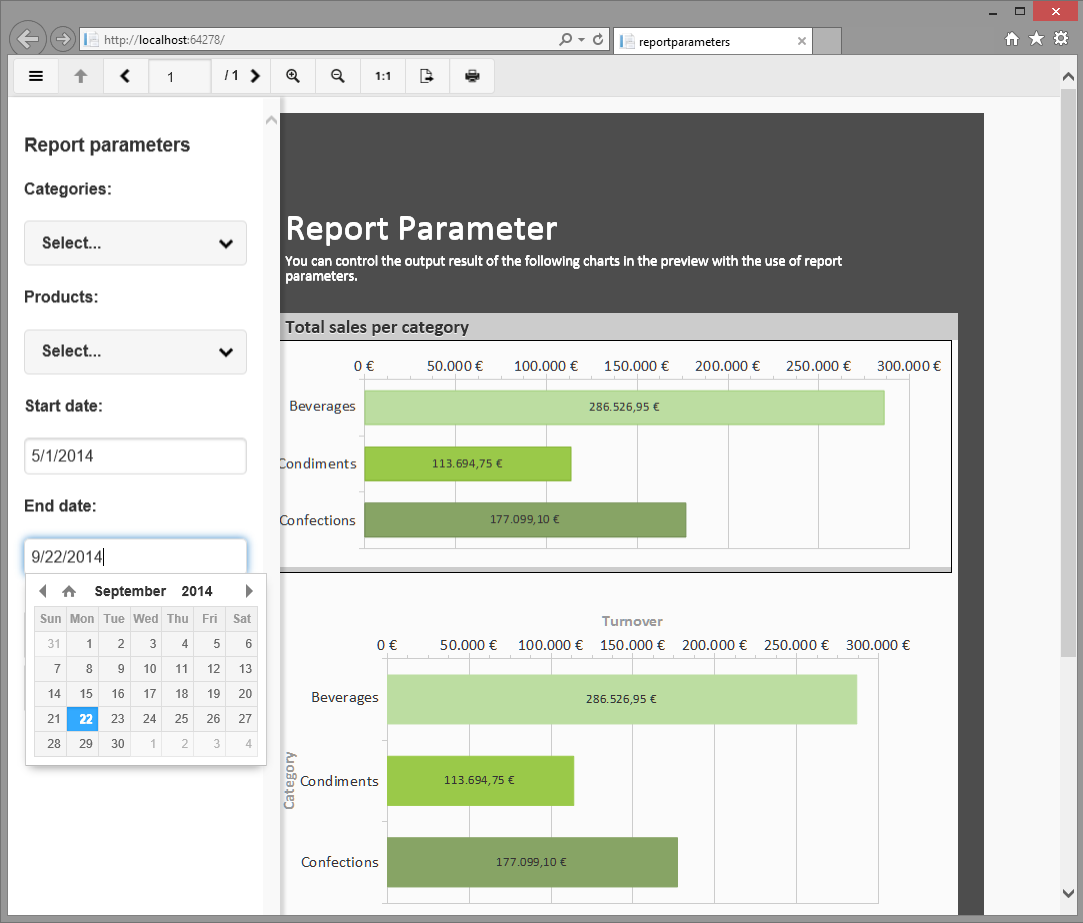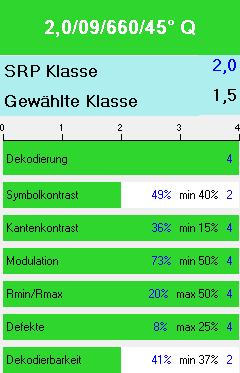Jochen Bartlau
Jochen Bartlau
New Features in Release 20.002
While we are constantly working on LL21, we started to merge selected features to the 20-branch. This provides us with the agility to quickly react to frequent demands and offer a much shorter time to market for our subscription customers.
Accessing any .NET Data Source with the Data Providers
The data provider concept has been around for a couple of years now. We steadily work on extending the list of available data providers and can bind to most any data source by now. Besides the well-known ones, there are also some meta providers that deserve some spotlight.
A First Peek at List & Label 21
As we're starting internal discussions and meetings and the first LL21 sprint is getting in shape I wanted to share this photograph, the result of a two hour meeting between the two guys that are sometimes called "Mr. List & Mr. Label" internally – our Senior Architect Christian Kaiser and myself.
Three Often Overlooked Features
We always try to implement new features as visible as possible. However, sometimes features are less discoverable or self explaining than we'd hope for – we're steadily working on that. Here are three very useful features you might have overlooked so far.
New and Extended Designer Objects
In version 20 you see the debut of a brand new Designer object: the checkbox. This object is used to indicate if a boolean value (a condition) is met or not. Think of visualizing the availability of a product, the selected menu in a hotel etc. And the OLE object just got a major overhaul.
How We Release A New Version
List & Label 20 is quickly hitting the final milestones. I've been blogging about the new features since spring. This time, however, I'd like to share some insights into what happens as we shift near RTM.
HTML5 Viewer – A Giant Leap for Web Developers
In the last version we introduced a number of interactive features like report parameters, expandable regions, and dynamic sortings. Until version 20, using these in a web application was not possible as they result in a partial rerendering of the report or – for drilldown reports – trigger a brand new report. As the existing viewers didn't have a communication channel to a server control, this rerendering was impossible.
Enter the new HTML5 viewer. This viewer is designed to work in almost any web browser. It is optimized for mobile devices and supports interactivity. It requires ASP.NET on the server side but can use any operating system on the client.
Great new Features for .NET Developers
The improvement of our support for .NET has been a major focus in our feature planning process since the initial .NET beta release in early 2001. As more and more IDE vendors adopt CLR support for their languages and join the .NET community, .NET has become ever more important. Thus, version 20 will feature a wide range of new .NET features that make List & Label even more versatile when using it with CLR languages.
Four Steps We Took to Improve Our Barcode Printing Quality
Through a cooperation with REA, a renown vendor of barcode verifiers, we were able to grade and improve our barcodes according to the usual ISO standards. Amongst other optimizations we completely changed the rendering algorithm to optionally match the bars exactly to the device pixels, eliminating all rounding effects this way. Typically, at least a grade of "B" is required by barcode consuments. This should now be easily achievable on typical hardware.