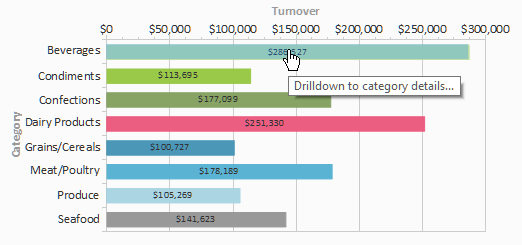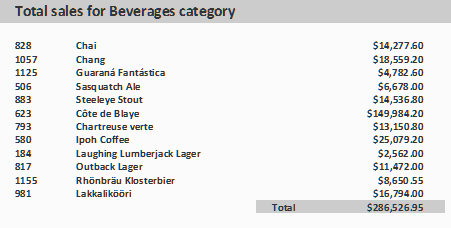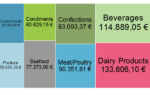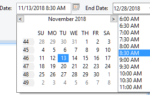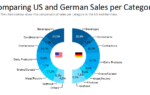Walkthrough
An easy yet powerful example: let’s take the following chart that shows the revenue data distribution over the different categories. Now wouldn’t it be nice to click on one of the bars and get the data that makes up the bar? Well, the new drilldown mode lets you do just that.
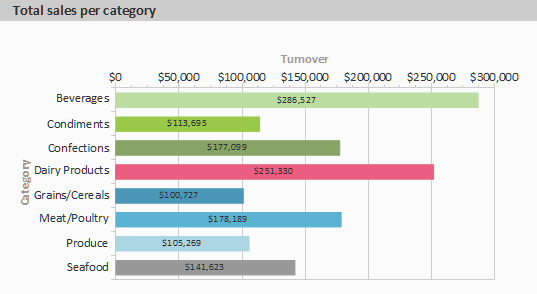
From the chart dialog, edit the (newly added) drilldown links property and create a new drilldown report. Add a report parameter @Category (just a simple text parameter), create the revenue report as required and make sure to set the Category table’s filter to “Categories.CategoryName = @Category” in order to filter the data to the value of the report parameter.
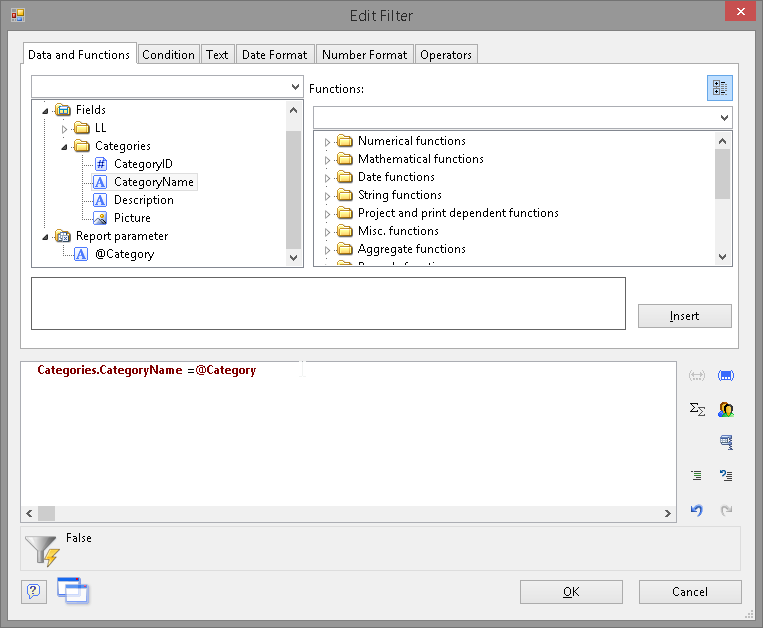
Once you return to the drilldown link editor, you may now set the value of the @Category parameter. In this case, the CategoryName from the 1:1 linked category table is the value we need.
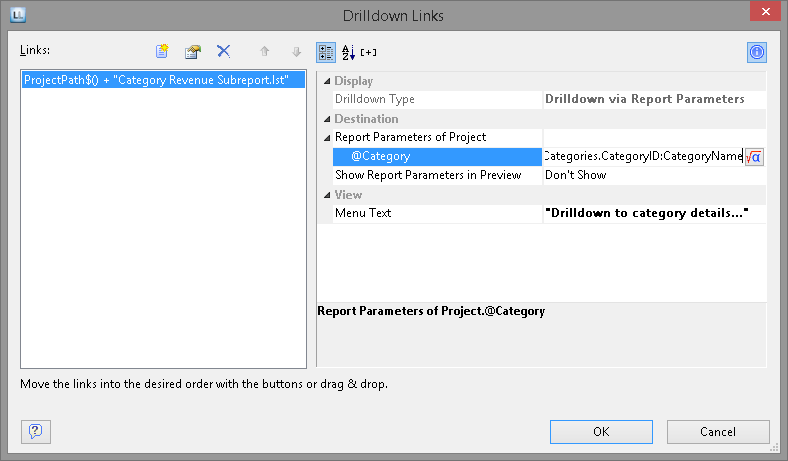
Once this report is run, you can now move the mouse over the bars of the chart. A hover effect indicates an active drilldown link. If you click one of the bars, the drilldown report will be triggered, the report parameter will be set to the category name you just clicked on and the data will be filtered accordingly to show the data you’ve just selected.
Neat, isn’t it?
Oh well, but wait a minute – filtering in the report, isn’t that somewhat slow? The surprising answer to this will be part of the next feature focus