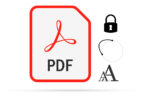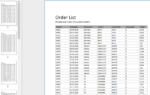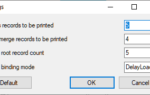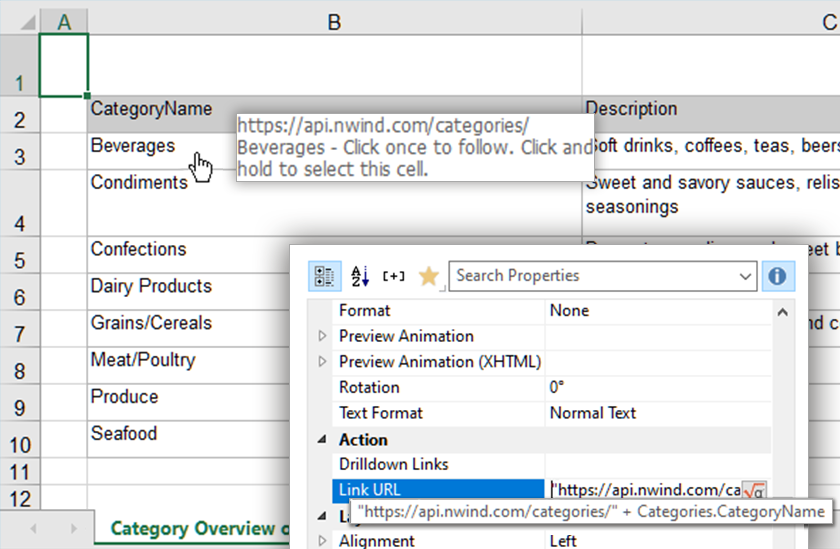
Improved Worksheet Naming
The XLS export now allows to better name the different worksheets by giving the report container items in the Designer a descriptive name and using “{ItemName}” as placeholder in the string used for XLS.WorksheetName. Accordingly, the preexisting placeholder “%d” for the page number can now be replaced by “{PageNumber}”, which is clearer. This feature comes from our Idea Place. A sample would be (.NET):
LL.ExportOptions.Add(LlExportOption.XlsAllPagesOneSheet, “0”);
LL.ExportOptions.Add(LlExportOption.XlsWorksheetName, “{ItemName} on Page {PageNumber}”);
The first option makes sure to split the pages on different sheets. Thus, a report with a layout like this …
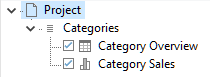
… yields the following result in Excel:
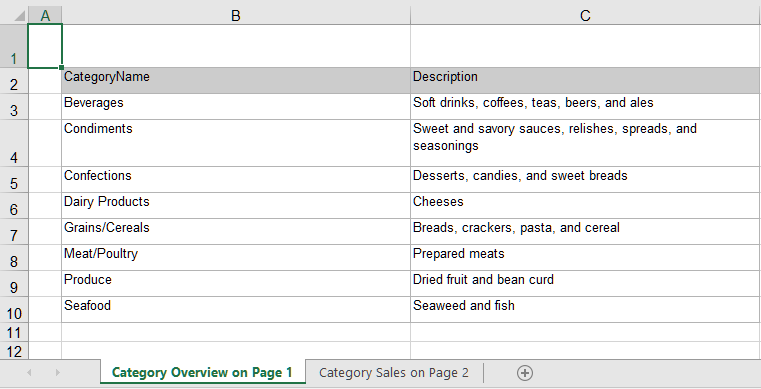
Hiding Gridlines
Looking at the result above, the first thing most Excel-savvy users do is to hide the grid lines, in order to make the result visually more appealing. However, your users needed to do that over and over, every time when opening an Excel export. Another new option now comes to the rescue:
LL.ExportOptions.Add(LlExportOption.XlsShowGridlines, “0”);
which provides the desired result out-of-the-box:
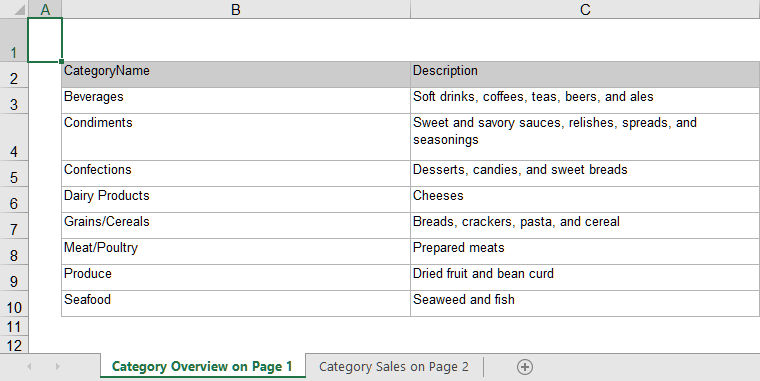
Adding Hyperlinks to Texts
So far, hyperlinks have only been supported in the preview, HTML and PDF export. Now, Excel joins this club – your hyperlinks on text objects and table cells will now be available from Excel as well. Thus, configuring something like this for the category name field …
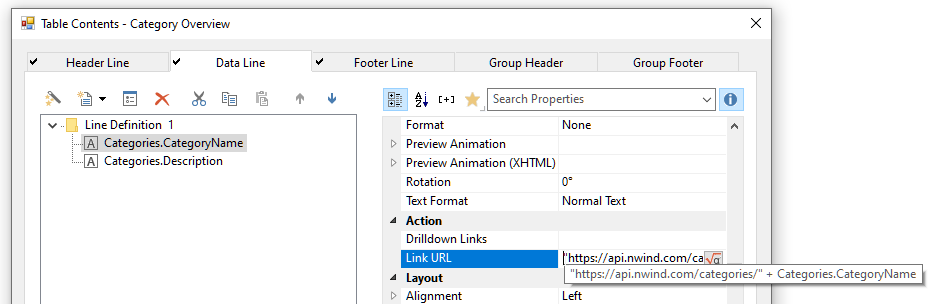
… will now result in a hyperlink in Excel as well:
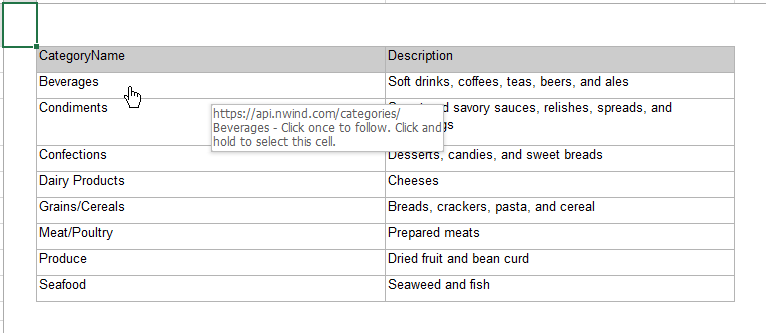
In addition, there is a considerable saving of memory usage which we added clandestinely sometimes during version 25 already. Thanks for all the great ideas we keep harvesting from our Idea Place – keep them coming!