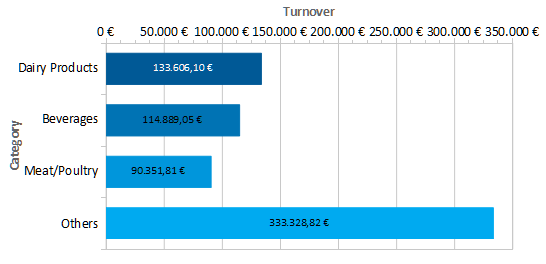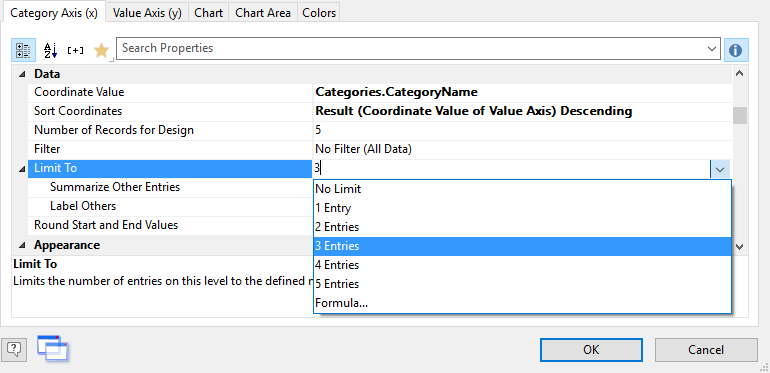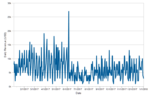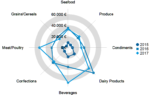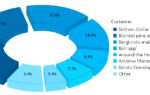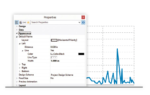Take the following simple bar chart for an example:
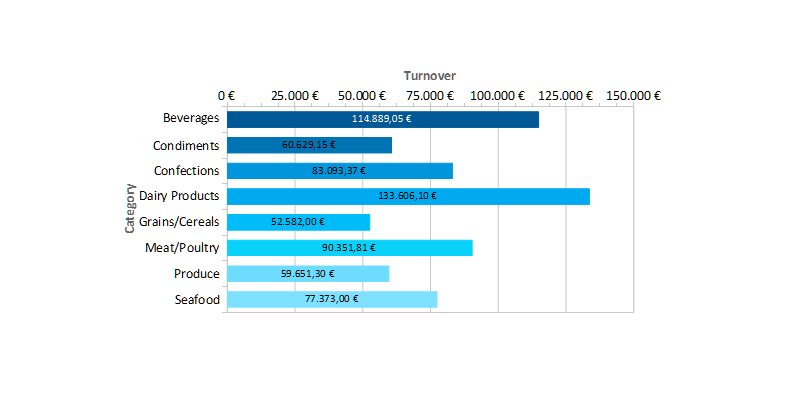
While it is nice to look at and the labels are neatly sorted alphabetically, it would be even more useful and easier to read if the labels were sorted by value. This would allow to see at a glance which are the three best performing product categories – and which category does worst. Using the new feature is straight forward – switch to the x-Axis and find the property for the coordinate sorting. It’s value list has two new inhabitants: Result Ascending and Result Descending.
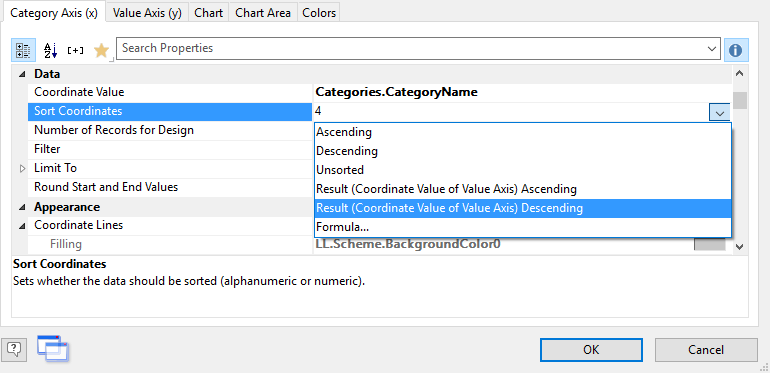
For this example, let’s choose a sorting by value, descending. The resulting chart looks like this:
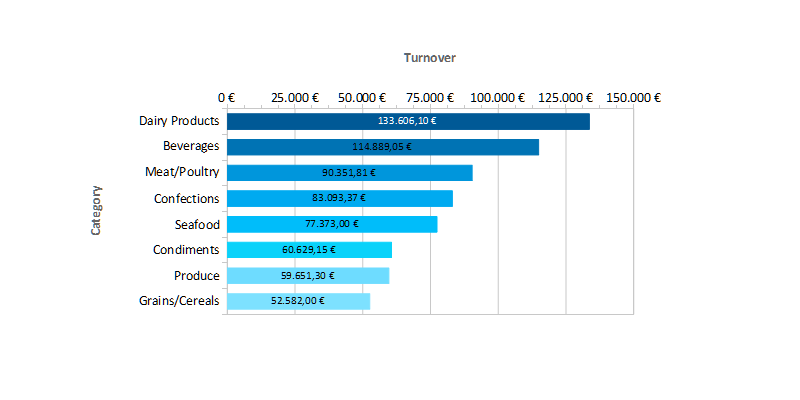
Now compare its readability to the result before – it’s a pleasure to work with now. At least if you’re the kind of person that finds pleasure in working with charts at all, of course ;).
The same feature works for grouped bars as well, where we then order by the sum of all bars in one group. It’s available for line and area charts just as for pie charts.
And while we were at it, we also made sure to support the “Limit To” functionality we’ve added to the crosstab a while ago. This enables easy Top-N reporting within charts. In the sample above, setting the property “Limit To” to “3” …
… gives you a neat Top-3 chart for your sales: