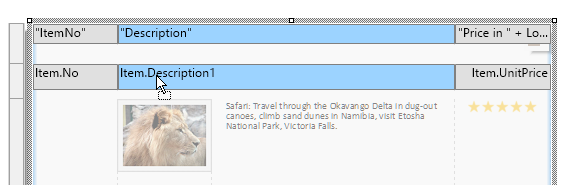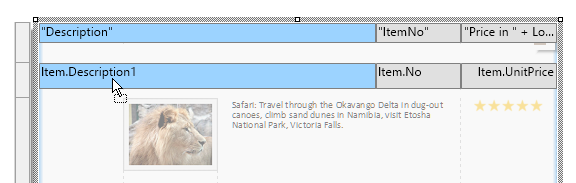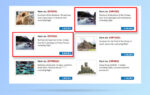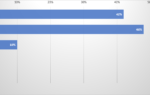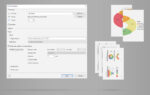Improved UI for Column Resizing
When hovering over a separator, you had already been able to move this separator in order to change the column width. There’s also an often overlooked feature to change the resize mode. However, the UI was not really helpful for the end user to exactly see what will happen once you drop – it’s basically a cluttered mess of dashed separator lines:
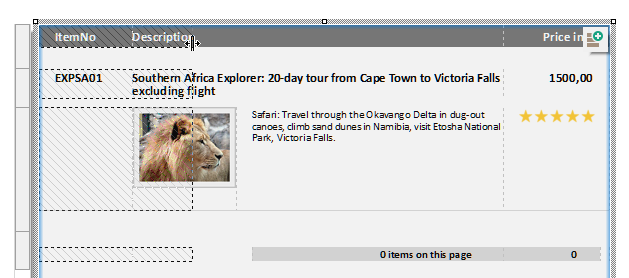
The same operation in LL26 is much more intuitive and easier to handle for the end user:
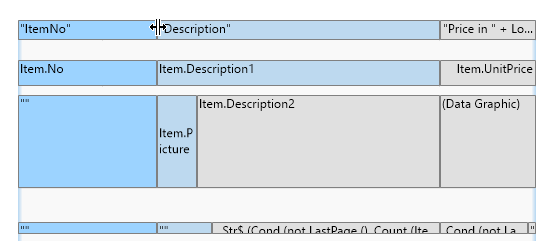
The UI is only switched for D&D operation. All cells that will be affected by the resize are colored and you get an immediate feedback on which cell will change in which way – an information that was completely unavailable before. As soon as you drop, the UI switches back with the exact result of the operation:
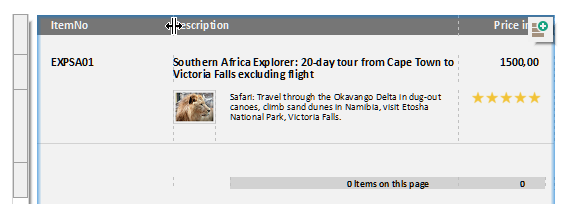
There’s also a number of keyboard modifiers that change the behavior on the fly now. Dragging with “Shift” will resize all following columns to match the new size of the resized columns. “Alt” will temporarily flip whatever you chose for the “Change Width Individually” setting. And “Ctrl” will make sure to only resize one column, even if, there are other matching columns, e.g. in a header or footer line. These shortcuts are handily displayed in the status bar during the resize operation.
Changing the Column Order
The very same UI also supports to change the order of columns. By dragging the actual column itself, not the separator, you can now easily flip columns to the required order – e.g. move the second column to the left …
… in order to move it to the first position:
This will help your users a great deal to be more productive – and will make your software a tool they love even more .