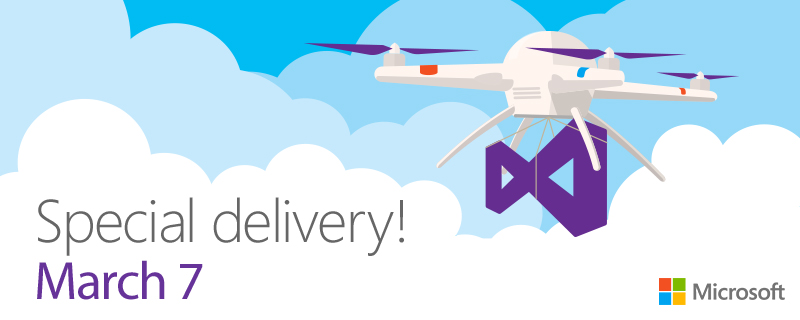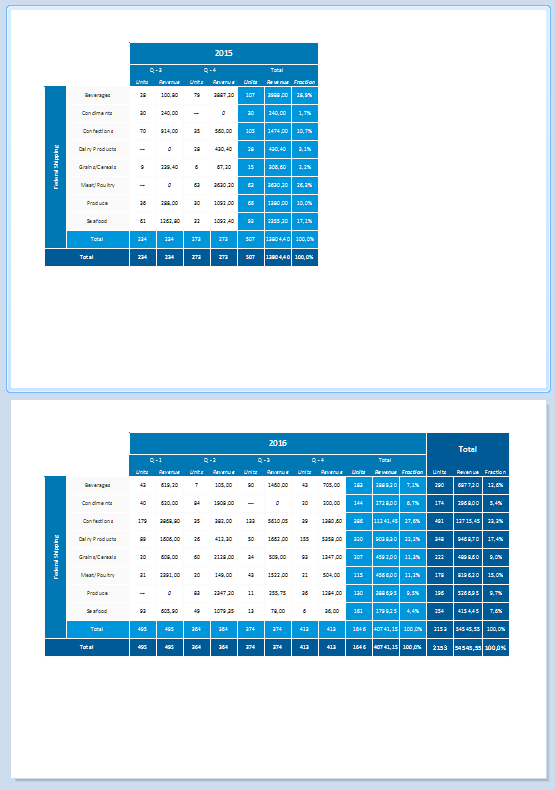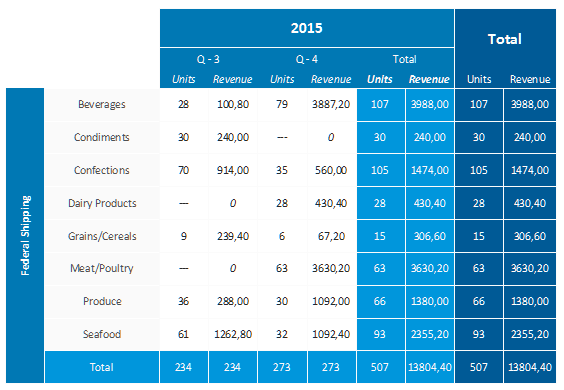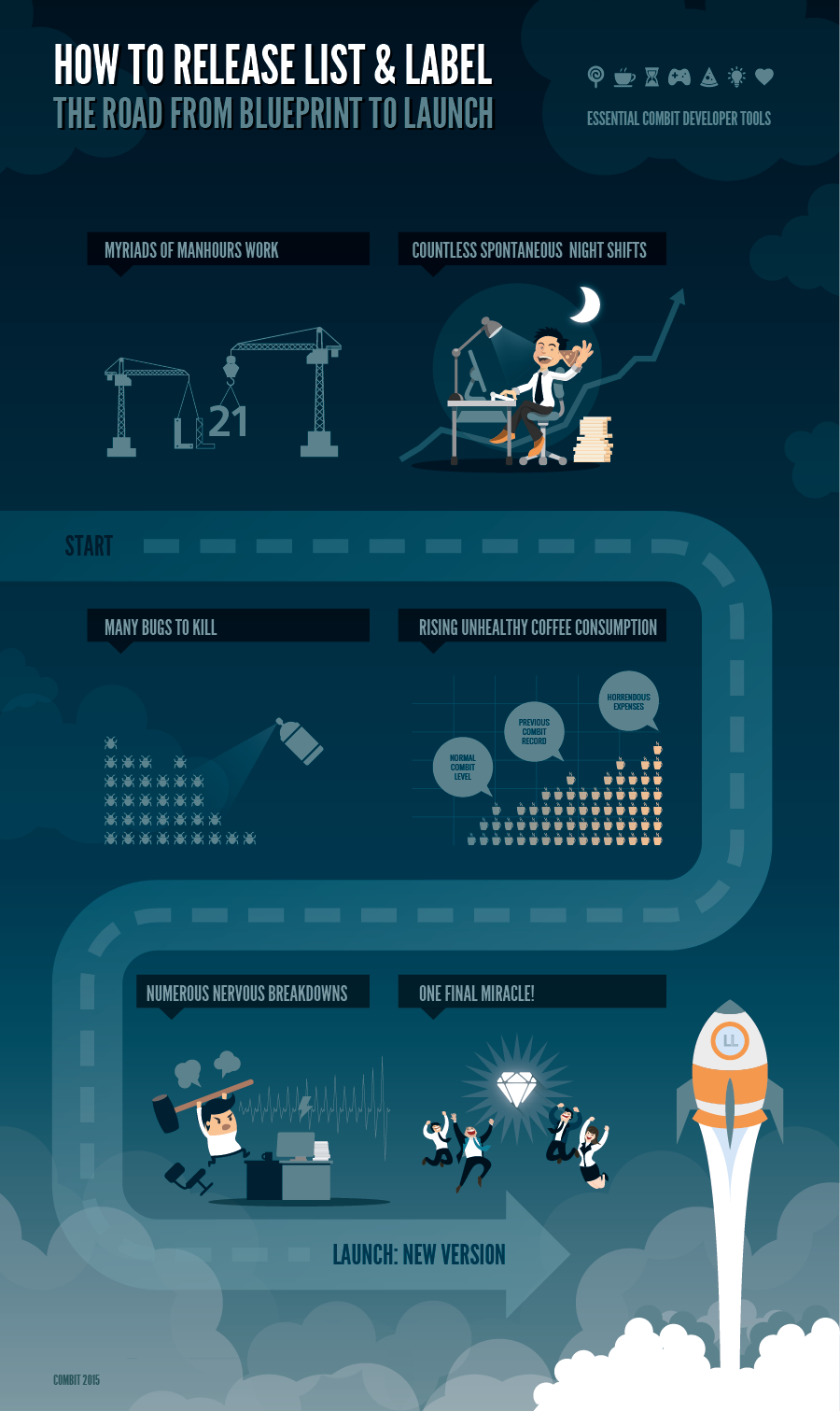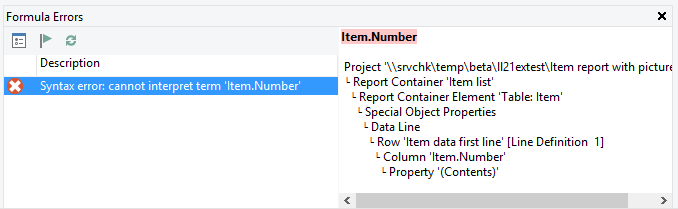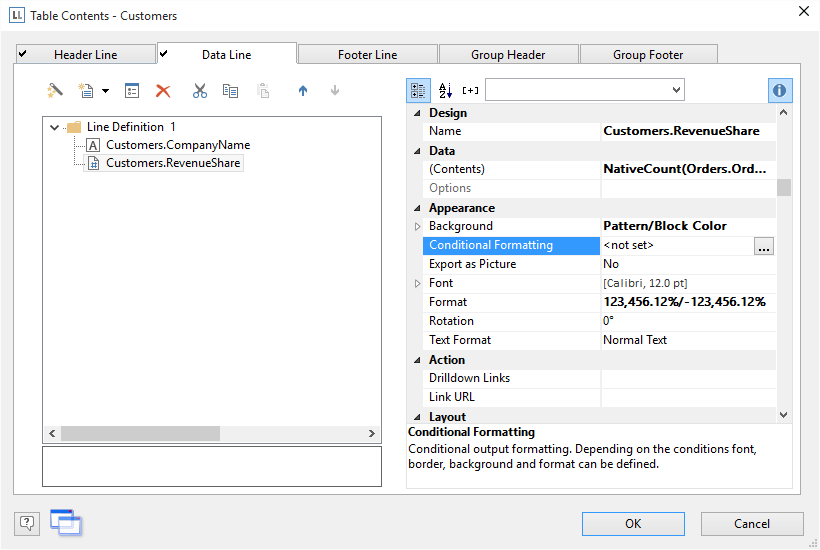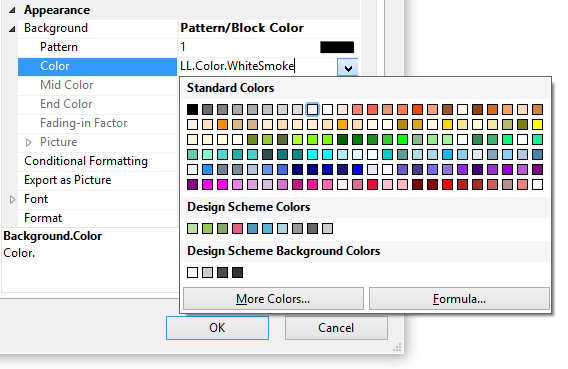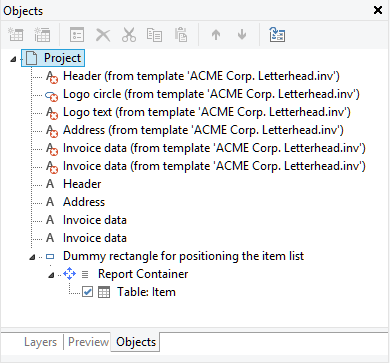combit’s Visual Studio Love Story
Today marks the launch of Microsoft Visual Studio 2017. We're also celebrating 15 years of .NET and 20 years of Visual Studio. It's been a long way! Actually, I had the honor to attend the VS Live in San Francisco when .NET was released.